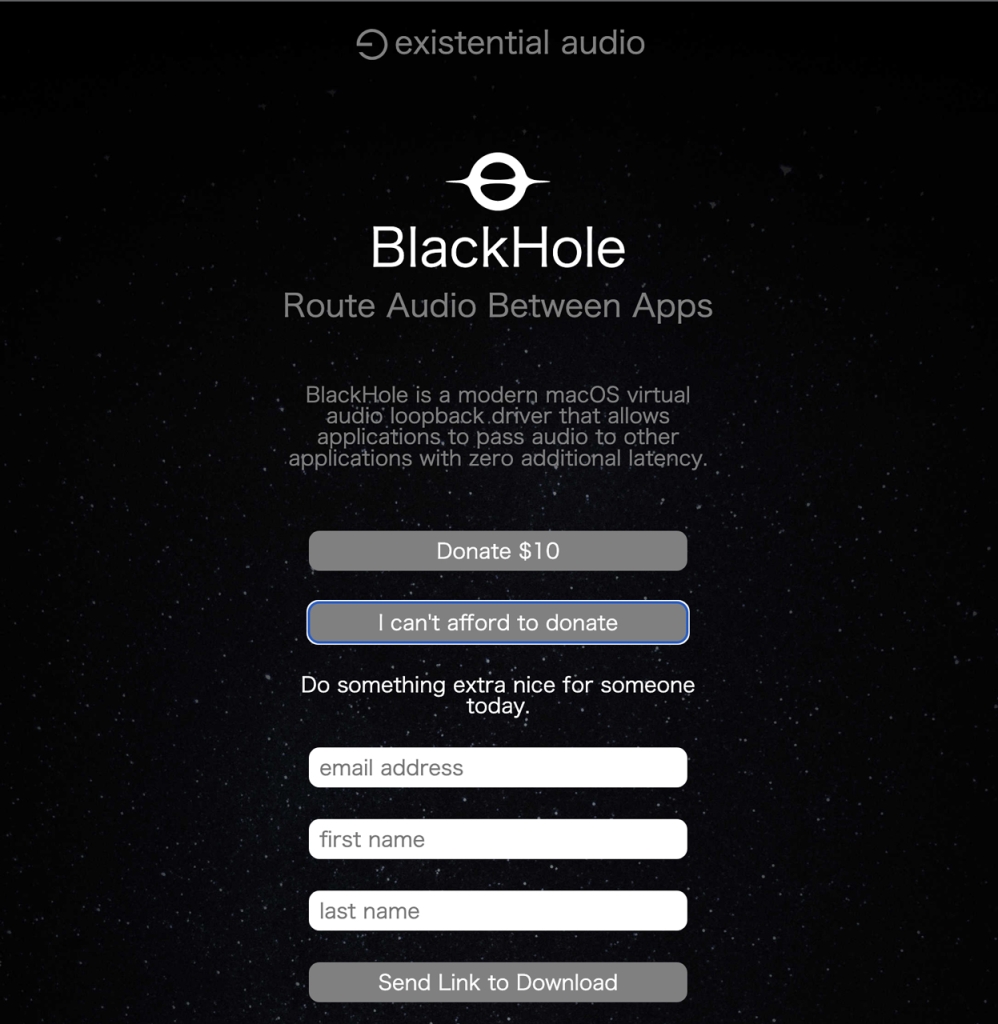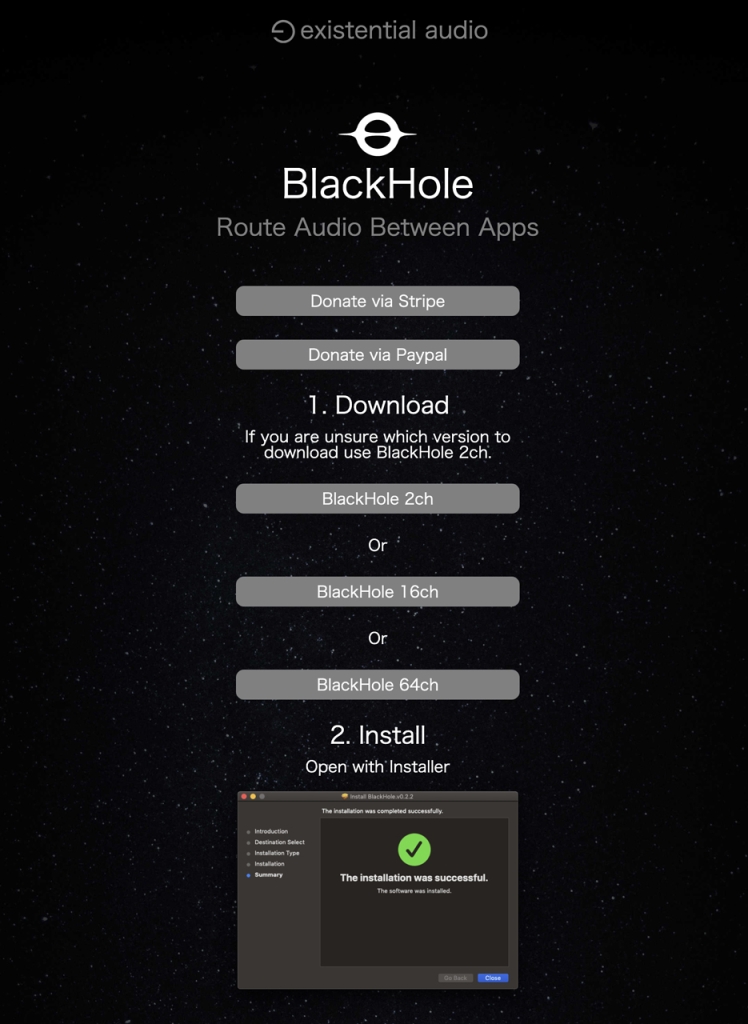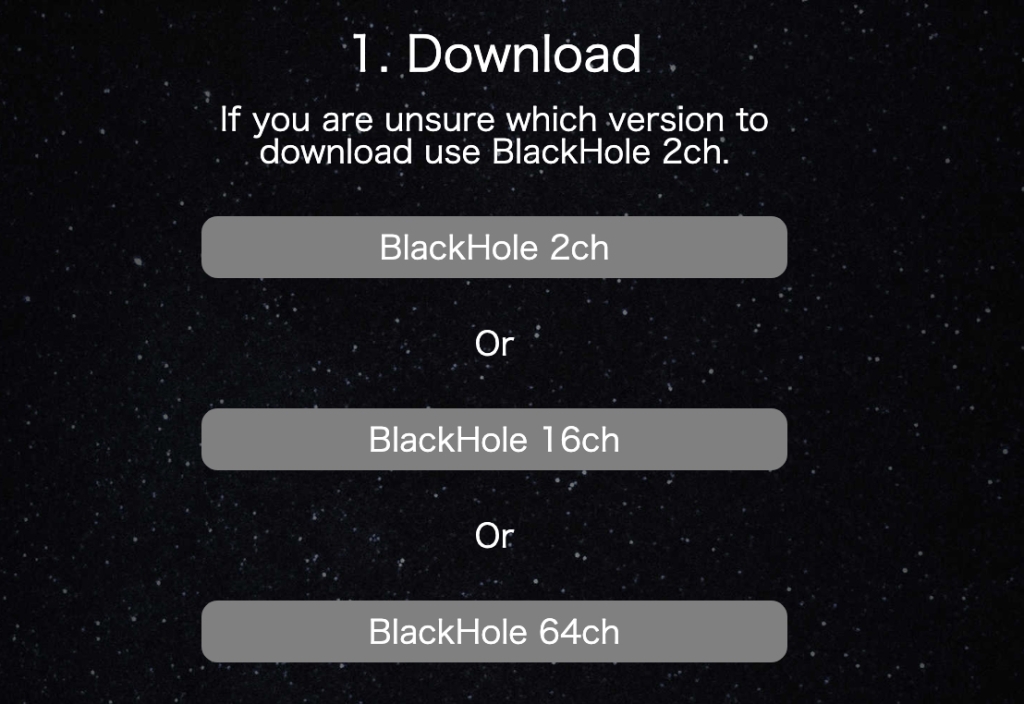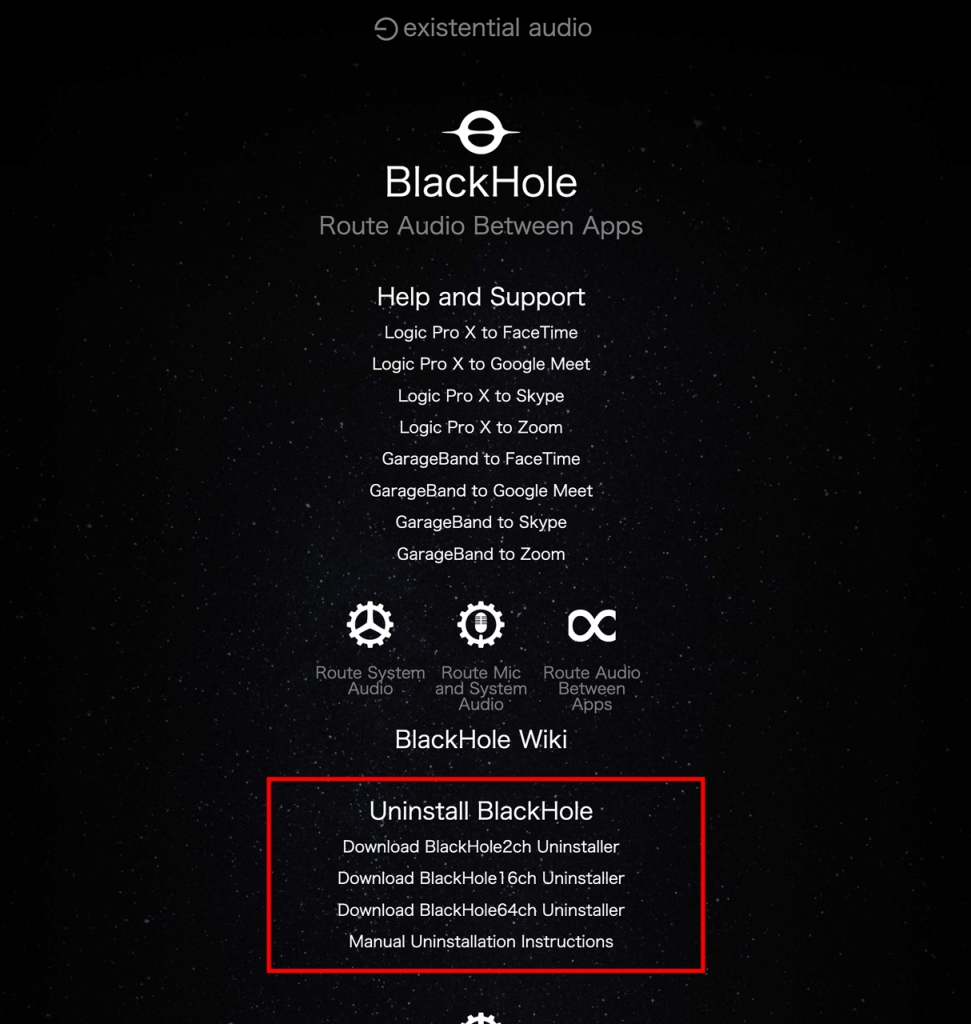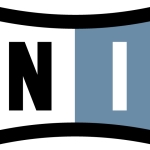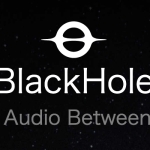Notes on Installing BlackHole (Virtual Audio Device) on Mac
BlackHole is an application that creates a virtual audio device available on macOS.
There is similar software for Mac called Soundflower, but it seems it cannot be used on M1 Mac models.
My Mac has an Intel chip, and since BlackHole appears to support Intel-based models, I’ve decided to install it.
Downloading and Installing BlackHole
First, access
the official BlackHole website.
To download the app, you’ll need to enter your email address.
A download link for BlackHole will be sent to the email address you provided.
Note that the link is only valid for 24 hours.
Clicking the link will take you to the download page.
There are three versions of BlackHole available: 2ch, 16ch, and 64ch.
In this case, we will download and install the 64ch version.
Please use the installer for the 64ch version that you downloaded to complete the installation.
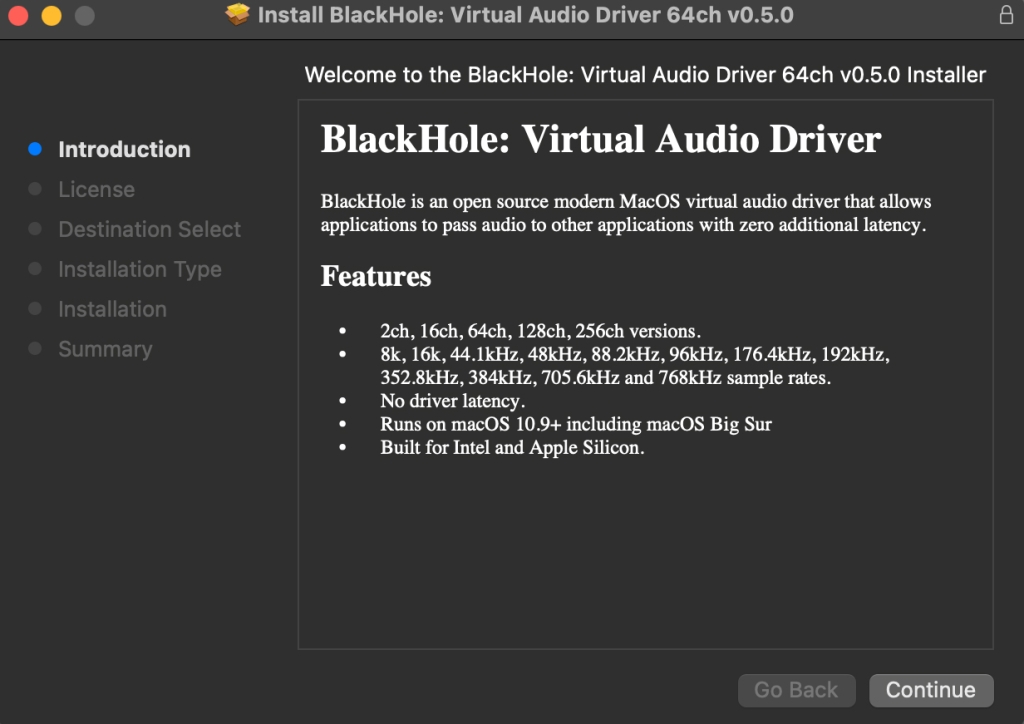
After Installing BlackHole
You can confirm the installation from the Audio MIDI Setup.
Go to [Applications] → [Utilities] → [Audio MIDI Setup].
You should see “BlackHole 64ch” listed.
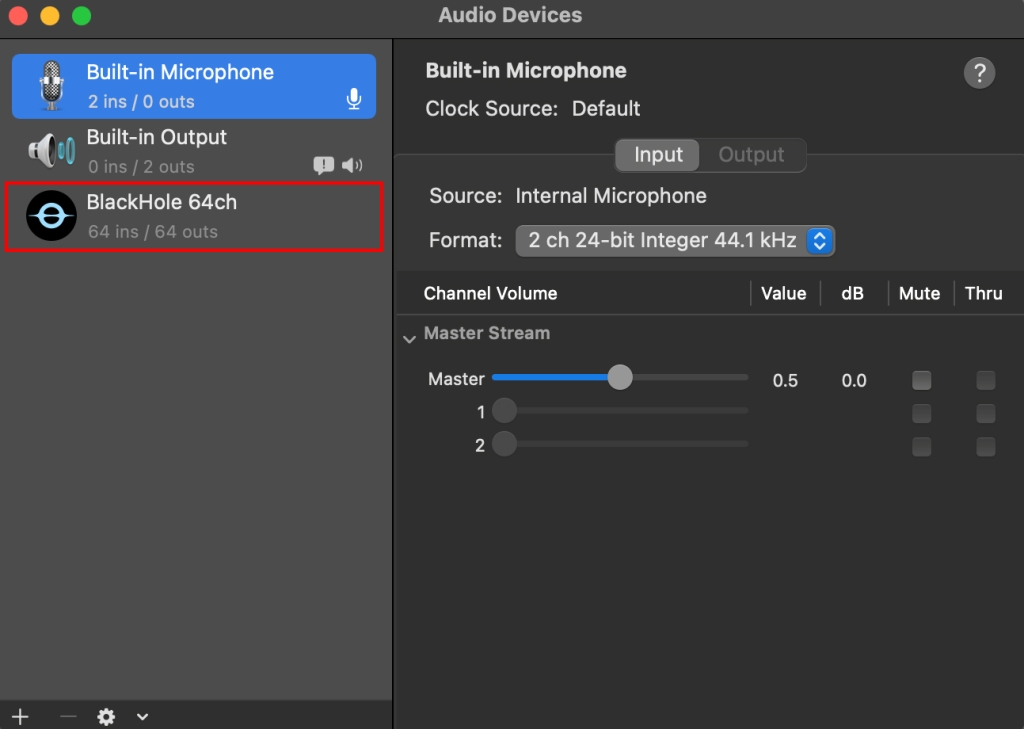
Also, let’s check it from the Sound settings.
Go to [Applications] → [System Preferences] → [Sound].
“BlackHole 64ch” should be visible here as well.
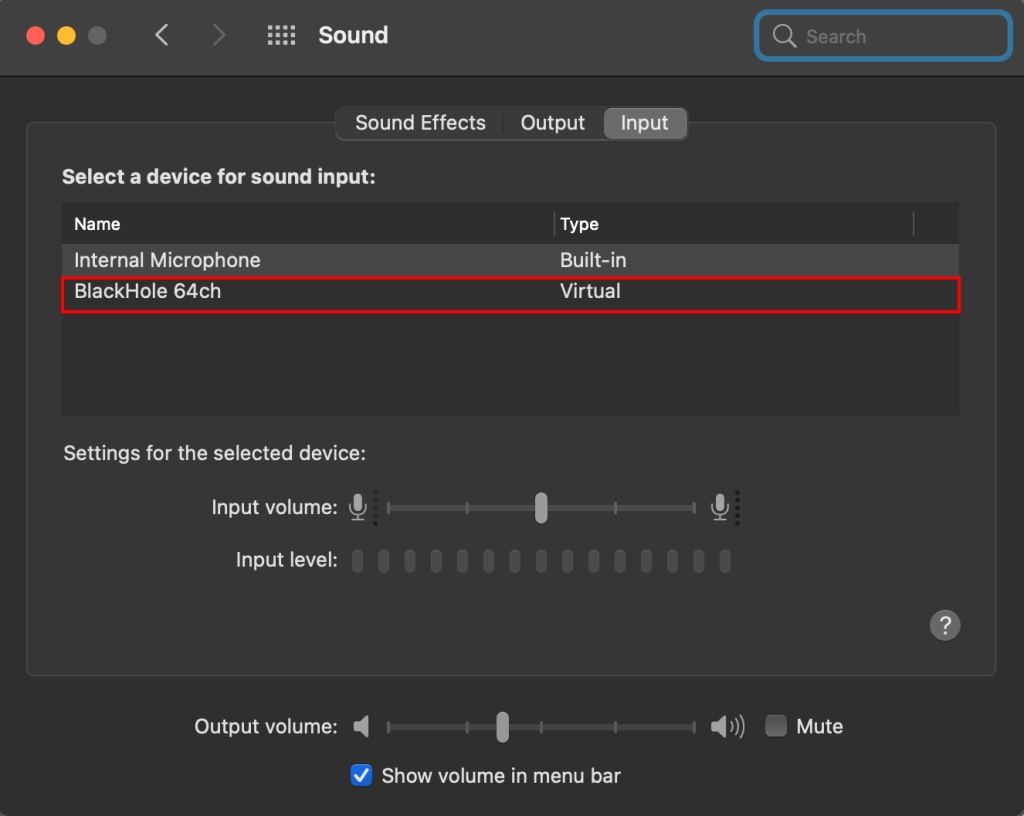
Audio Routing with BlackHole
First, we will configure the “sound sending side settings."
Open [Applications] – [System Preferences] – [Sound] and set both the output and input to BlackHole 64ch.
Here, the master volume level is set to the maximum, but please adjust it yourself according to the input level of the destination application (input).
This setting is for applications that do not allow you to configure input/output devices within the app itself (such as web browsers).
For DAW software in general, the input/output device settings should be configured within the application.
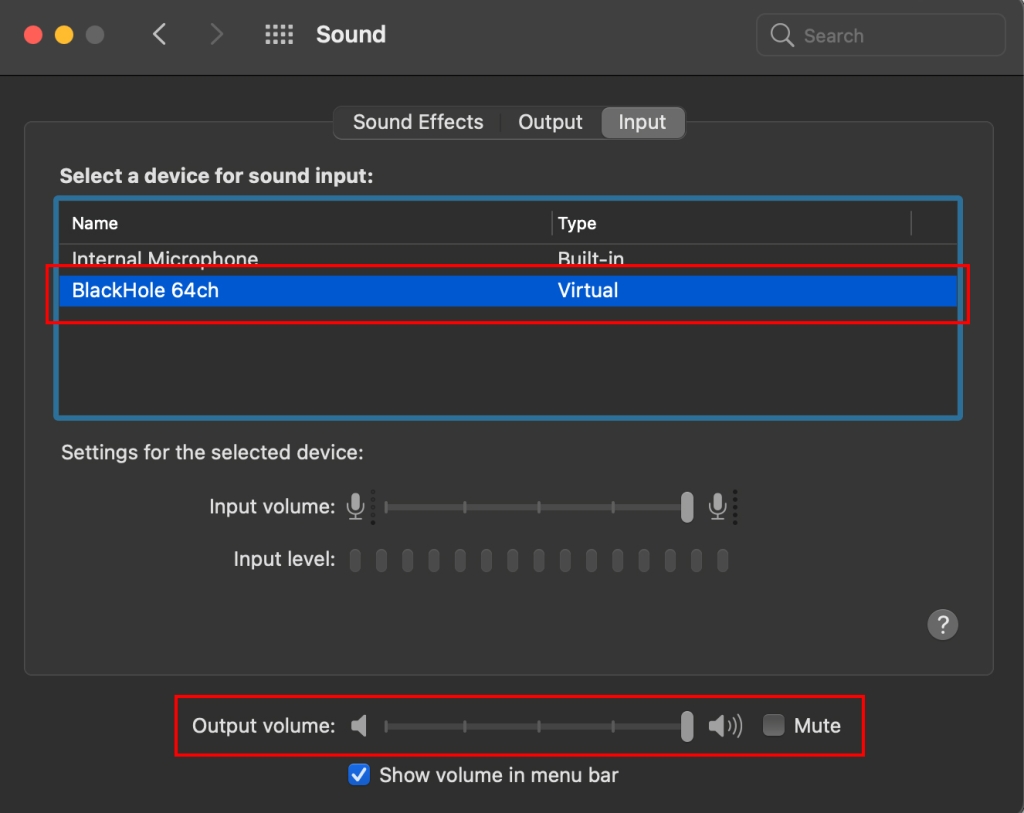
Next, we will configure the settings for the “sound receiving (capturing) side."
In this example, we will use Ableton Live.
Open Ableton Live’s Preferences and set the audio input device to “BlackHole 64ch”.
Since you want to monitor the sound, set the audio output device to “Built-in Output”.
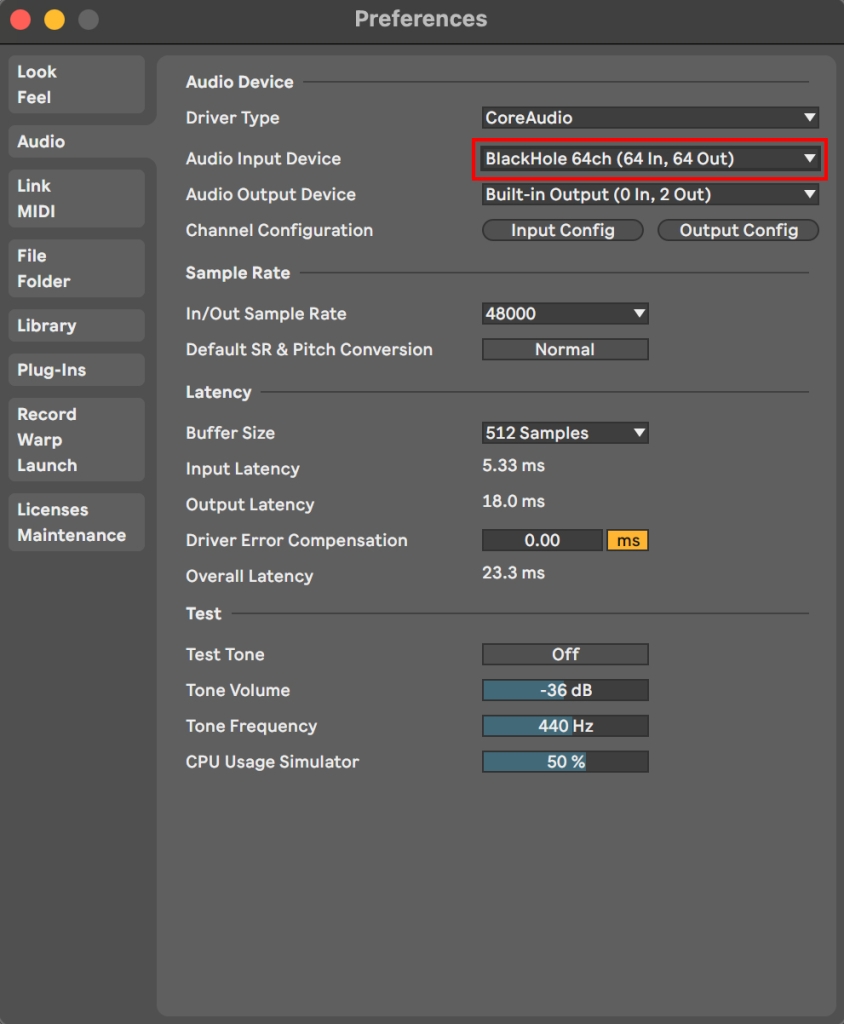
That’s all for the setup.
Arm an audio track for recording in Ableton Live, then launch and play sound from another app.
The sound will be captured in Ableton Live.
Since the audio output device is set to Built-in Output, you’ll be able to monitor the sound while recording.
Uninstalling BlackHole
To uninstall BlackHole, you can do it manually via Terminal:
https://github.com/ExistentialAudio/BlackHole/wiki/Uninstallation
However, the quickest method is to download the uninstaller from the following link and use it:
https://existential.audio/blackhole/support/
That concludes this guide.